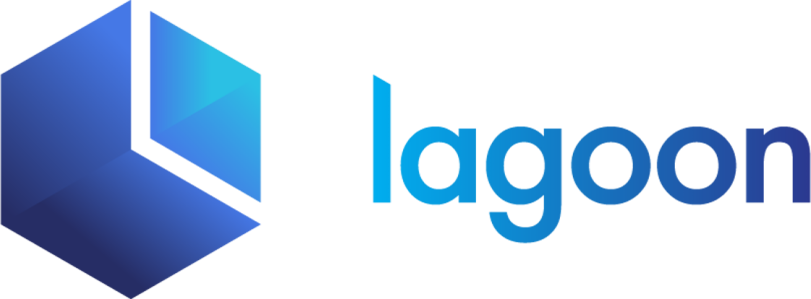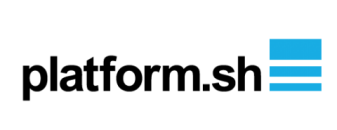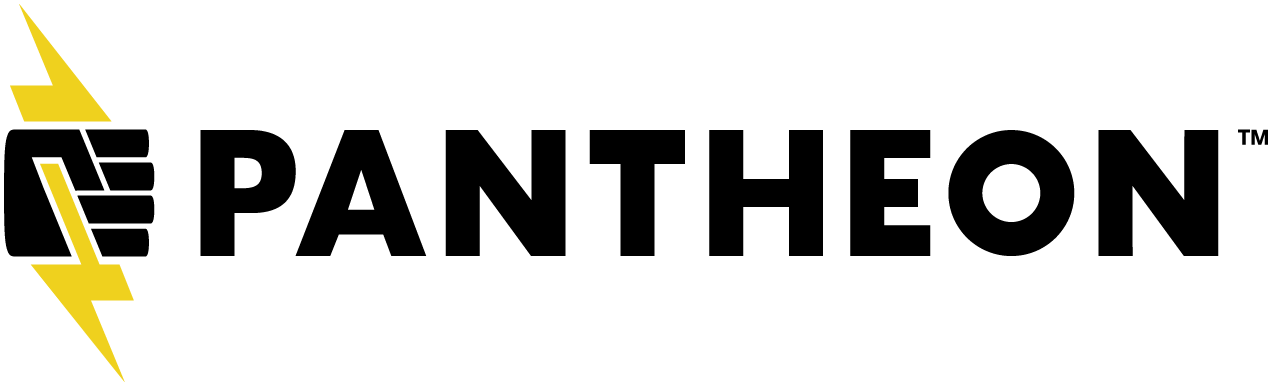Tooling
By default, each Lando Backdrop recipe will also ship with helpful dev utilities.
This means you can use things like drush, composer and php via Lando and avoid mucking up your actual computer trying to manage php versions and tooling.
lando composer Runs composer commands
lando db-export [file] Exports database from a service into a file
lando db-import <file> Imports a dump file into database service
lando drush Runs drush commands
lando mysql Drops into a MySQL shell on a database service
lando php Runs php commands
Usage examples
# Download a dependency with drush
lando drush dl webform
# Check the app's installed php extensions
lando php -m
You can also run lando from inside your app directory for a complete list of commands. This is always advisable as your list of commands may not be 100% the same as above.
Using Drush
By default, our Backdrop recipe will globally install the latest version of Drush 8 as well as the latest version of Backdrop Drush. This means that you should be able to use lando drush out of the box.
Configuring your root directory
If you are using a webroot besides ., you will need to cd into that directory and run lando drush from there. This is because many site-specific drush commands will only run correctly if you run drush from a directory that also contains a Backdrop site.
If you are annoyed by having to cd into that directory every time you run a drush command, you can get around it by overriding the drush tooling command in your Landofile so that Drush always runs from your webroot.
Note that hard coding the root like this may have unforeseen and bad consequences for some drush commands such as drush scr.
tooling:
drush:
service: appserver
cmd: drush --root=/app/PATH/TO/WEBROOT
Using xdebug
This is just a passthrough option to the xdebug setting that exists on all our php services. The tl;dr is xdebug: true enables and configures the php xdebug extension and xdebug: false disables it.
recipe: backdrop
config:
xdebug: true|false
However, for more information we recommend you consult the php service documentation.
Importing Your Database
Once you've started up your Backdrop site, you will need to pull in your database and files before you can really start to dev all the dev. Pulling your files is as easy as downloading an archive and extracting it to the correct location. Importing a database can be done using our helpful lando db-import command.
# Grab your database dump
curl -fsSL -o database.sql.gz "https://url.to.my.db/database.sql.gz"
# Import the database
# NOTE: db-import can handle uncompressed, gzipped or zipped files
# Due to restrictions in how Docker handles file sharing your database
# dump MUST exist somewhere inside of your app directory.
lando db-import database.sql.gz
You can learn more about the db-import command over here.